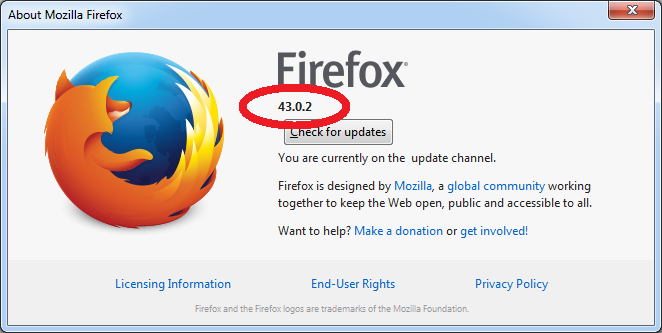IDM integration guide for Firefox
Q. I've just updated Firefox to its newest version and IDM integration into Firefox stopped working. IDM does not take over downloads from Firefox anymore. What can I do to fix it?
Q. Firefox said it had disabled the IDM extension because it wasn't compatible. How do I resolve the problem?
Q. I cannot integrate IDM into Firefox 55, FireFox 54, FireFox 53 (FireFox 52, 51, 50, 49, 48, 47, 46, 45, 44, 43, 42, 41, 40, 39, 38, 37, 36, 35, 34, 33, 32, 31, 30, 28, 27, 26, 25, 24, 22, 21, 20, 19, 18, 17, 16, 15, 14, 13, 12, 11, 10, 9, 8). What should I do?
1. Mozilla team updates FireFox browser every six weeks, that's why our team also updates IDM's integration into FireFox every six weeks as well. The latest version of IDM determines the version of FireFox browser, and it will install a required add-on version automatically.
Please make sure that you have installed the latest version of IDM.
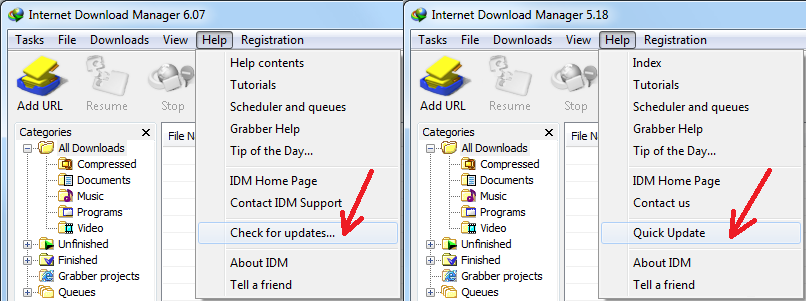
Please use "Help->Check for updates..." (or "Help->Quick Updates" for old versions) IDM main menu item. Then please restart your computer. IDM needs to replace all its DLL files for changes to take effect. Without restarting update will not work!
2. Starting from FireFox 8 Mozilla shows a confirmation dialog to install add-ons. After first installation of IDM, or after updating IDM to the version with the latest add-on, IDM will ask to restart FireFox so that FireFox can find a new IDM add-on. When FireFox restarts, it shows the following dialog to confirm the installation of IDM add-on. You need to enable "Allow this installation" check box:
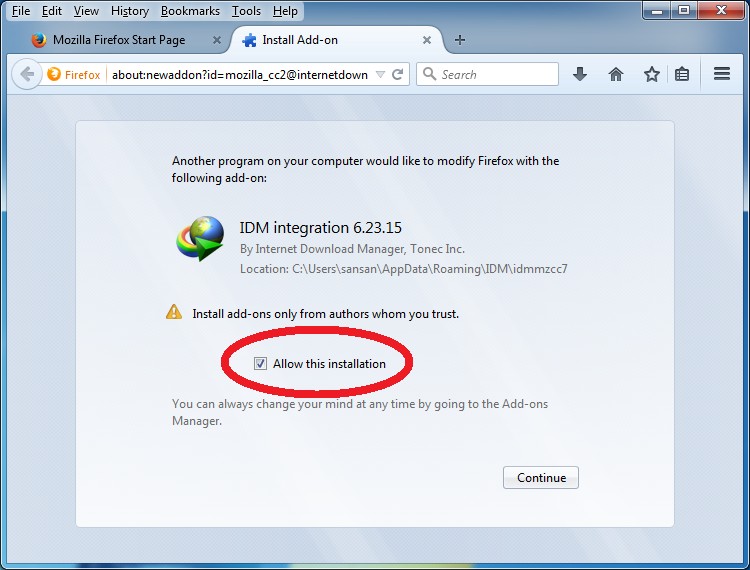
Maybe you did not pay attention to this dialog during FireFox restart and did not enable "IDM integration" add-on. In such case you need to enable it manually. Please use "Tools->Add-ons" FireFox main menu item.

"Add-ons Manager" window should open. Click on "Extensions" tab (arrow 1 on the image) and find "IDM integration" (Internet Download Manager integration add-on for Mozilla). If it is disabled, you will need to press "Enable" (arrow 2 on the image) and restart FireFox.
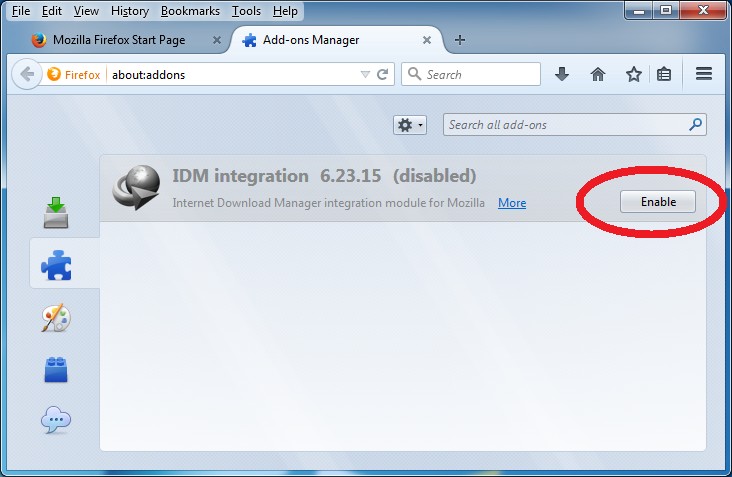
3. New and old versions of IDM extensions
3.1. Please note that because of global changes in FireFox 40 we had to make a new add-on for FireFox with a new ID. The old version of add-on had "IDM CC" name, while the new version has "IDM Integration" name.
Also please note that because of global changes in FireFox 53 we had to make a new "IDM Integration module" add-on for FireFox.
At present time the oldest add-on is "IDM CC" and it supports FireFox browser from version 1.5 to version 26 inclusively.
The next add-on is "IDM integration", it supports FireFox browsers from version 27 to version 52 inclusively.
And the latest add-on is "IDM Integration module". It supports FireFox browsers from version 53 inclusively.
Note that IDM distribution has all three versions of add-ons inside of it, and it's possible that in FireFox settings in the list of add-ons you may see two or three IDM add-ons: the old ones and the new one.
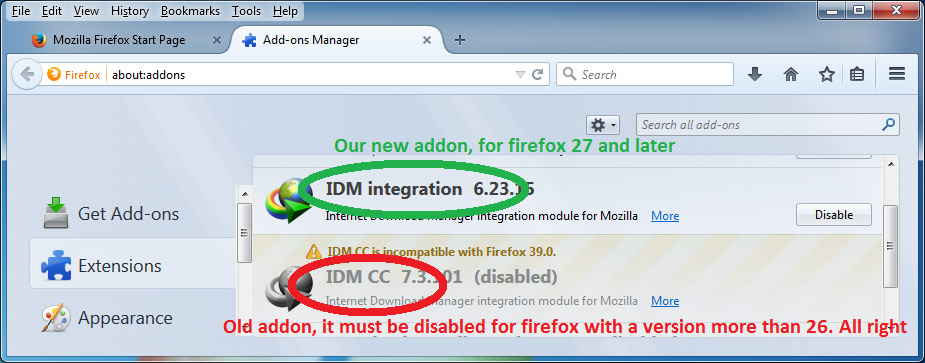
3.2. If you installed our old "IDM CC" add-on manually, then you should press "Remove" button next to it:
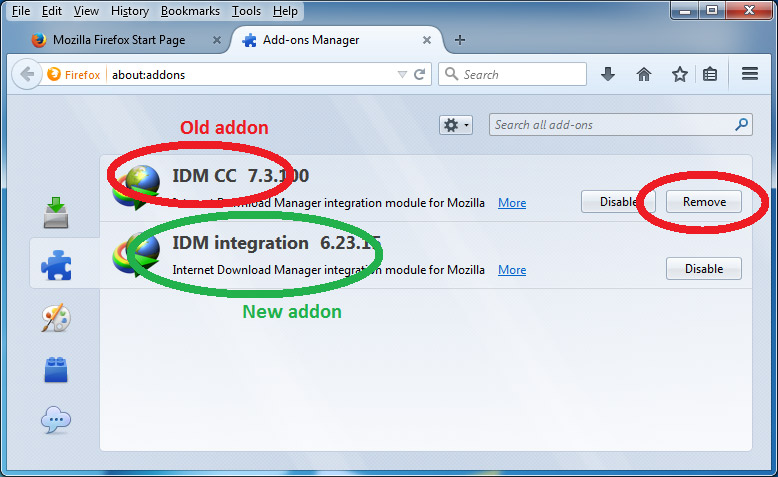
3.3. If our add-on is not available in FireFox, you can install it manually. Open FireFox menu and press "Add-ons", see actions (1) and (2) on the picture below.

Press on "Tools for all add-ons" cogwheel (3), and pick "Install Add-on from File..." (4) menu item in the menu.
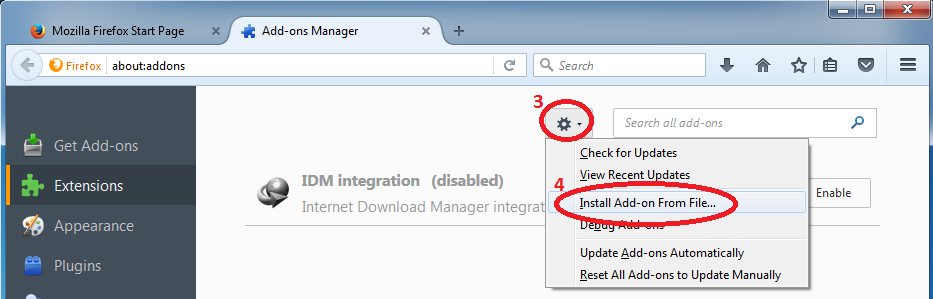
Then open IDM folder where you installed IDM ("C:\Program Files (x86)\Internet Download Manager" by default).
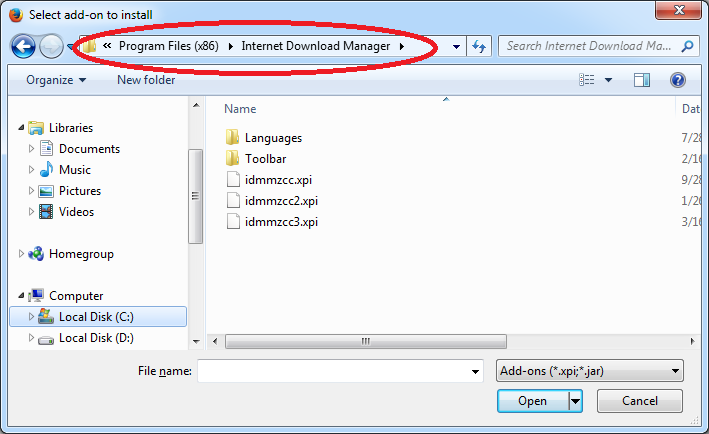
Here you have 3 XPI files. They have the same name, but a different number at the end. Please look carefully at the following:
Select idmmzcc3.xpi for FireFox 53 and newer versions.
Select idmmzcc2.xpi for FireFox browsers from version 27 to version 52 inclusively.
Select idmmzcc.xpi (without a number) for FireFox versions from 1.5 to 26.
If you selected the right version, the FireFox would show a dialog confirming setup. Press on "Install" button:
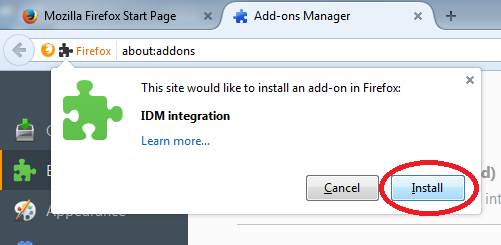
If you selected an incorrect version of XPI file, FireFox would show an error message.
4. How do I know the version of my FireFox browser?
Open FireFox help menu:
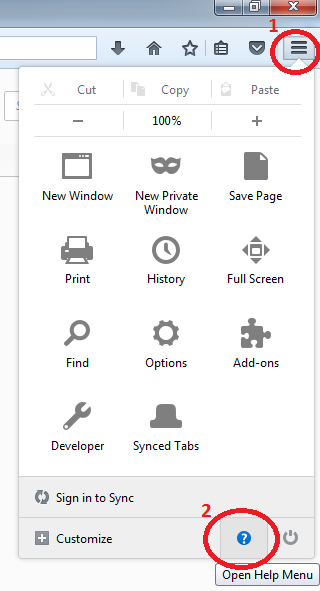
Select on "About FireFox" menu item:
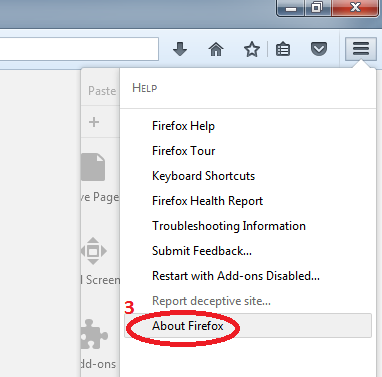
Then you can see the version of your FireFox browser:
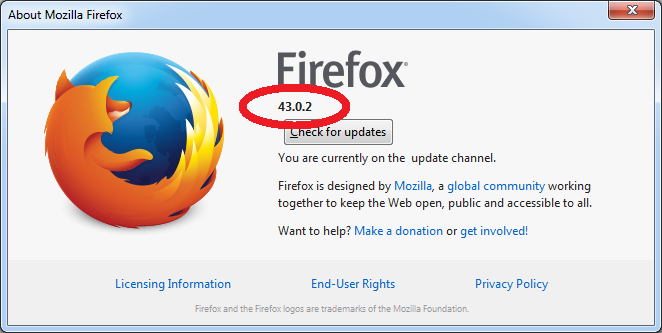
Q. I've just updated Firefox to its newest version and IDM integration into Firefox stopped working. IDM does not take over downloads from Firefox anymore. What can I do to fix it?
Q. Firefox said it had disabled the IDM extension because it wasn't compatible. How do I resolve the problem?
Q. I cannot integrate IDM into Firefox 55, FireFox 54, FireFox 53 (FireFox 52, 51, 50, 49, 48, 47, 46, 45, 44, 43, 42, 41, 40, 39, 38, 37, 36, 35, 34, 33, 32, 31, 30, 28, 27, 26, 25, 24, 22, 21, 20, 19, 18, 17, 16, 15, 14, 13, 12, 11, 10, 9, 8). What should I do?
1. Mozilla team updates FireFox browser every six weeks, that's why our team also updates IDM's integration into FireFox every six weeks as well. The latest version of IDM determines the version of FireFox browser, and it will install a required add-on version automatically.
Please make sure that you have installed the latest version of IDM.
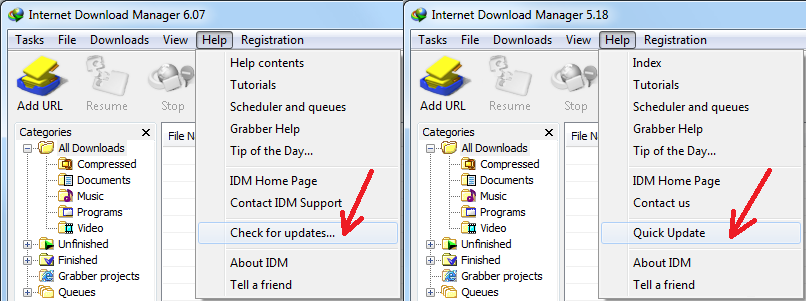
Please use "Help->Check for updates..." (or "Help->Quick Updates" for old versions) IDM main menu item. Then please restart your computer. IDM needs to replace all its DLL files for changes to take effect. Without restarting update will not work!
2. Starting from FireFox 8 Mozilla shows a confirmation dialog to install add-ons. After first installation of IDM, or after updating IDM to the version with the latest add-on, IDM will ask to restart FireFox so that FireFox can find a new IDM add-on. When FireFox restarts, it shows the following dialog to confirm the installation of IDM add-on. You need to enable "Allow this installation" check box:
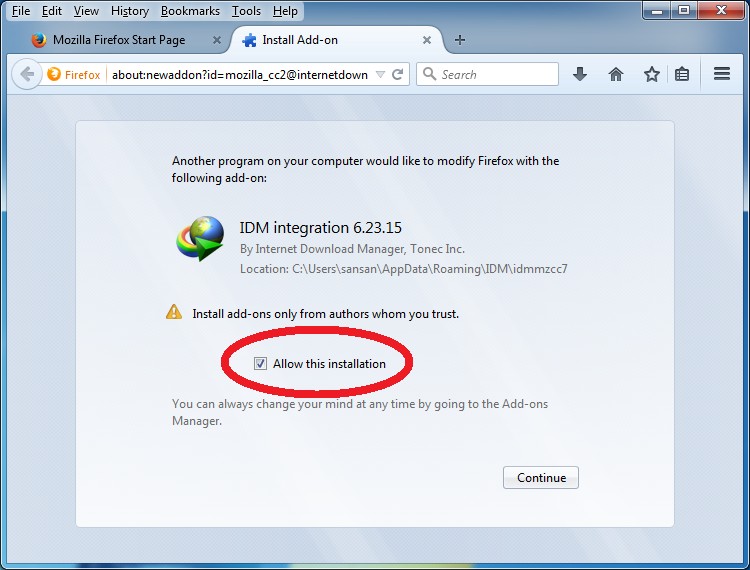
Maybe you did not pay attention to this dialog during FireFox restart and did not enable "IDM integration" add-on. In such case you need to enable it manually. Please use "Tools->Add-ons" FireFox main menu item.

"Add-ons Manager" window should open. Click on "Extensions" tab (arrow 1 on the image) and find "IDM integration" (Internet Download Manager integration add-on for Mozilla). If it is disabled, you will need to press "Enable" (arrow 2 on the image) and restart FireFox.
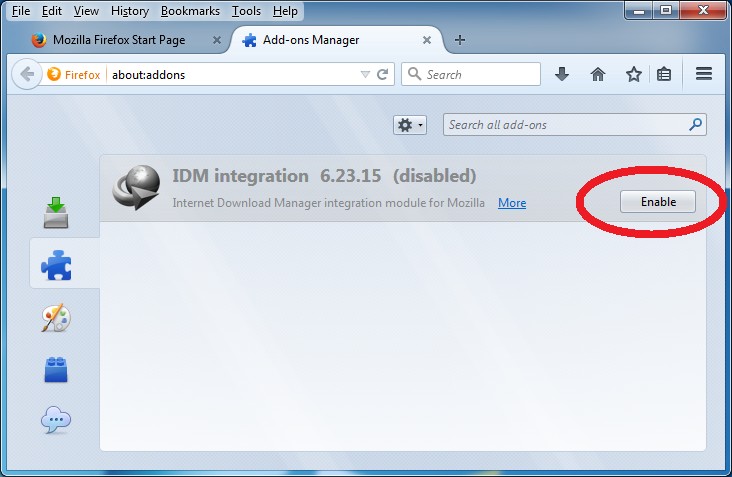
3. New and old versions of IDM extensions
3.1. Please note that because of global changes in FireFox 40 we had to make a new add-on for FireFox with a new ID. The old version of add-on had "IDM CC" name, while the new version has "IDM Integration" name.
Also please note that because of global changes in FireFox 53 we had to make a new "IDM Integration module" add-on for FireFox.
At present time the oldest add-on is "IDM CC" and it supports FireFox browser from version 1.5 to version 26 inclusively.
The next add-on is "IDM integration", it supports FireFox browsers from version 27 to version 52 inclusively.
And the latest add-on is "IDM Integration module". It supports FireFox browsers from version 53 inclusively.
Note that IDM distribution has all three versions of add-ons inside of it, and it's possible that in FireFox settings in the list of add-ons you may see two or three IDM add-ons: the old ones and the new one.
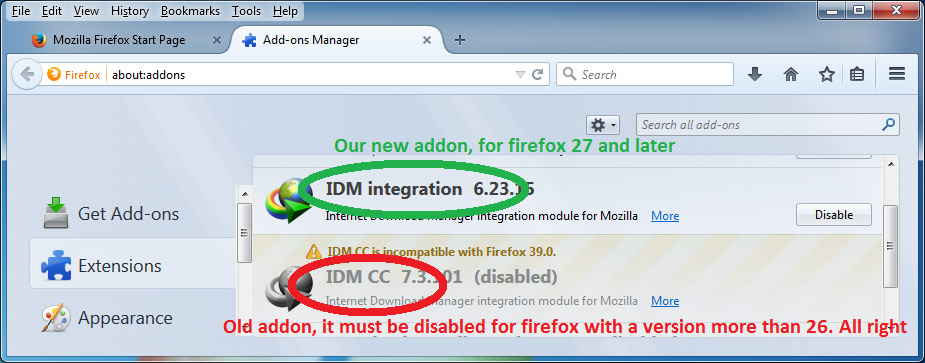
3.2. If you installed our old "IDM CC" add-on manually, then you should press "Remove" button next to it:
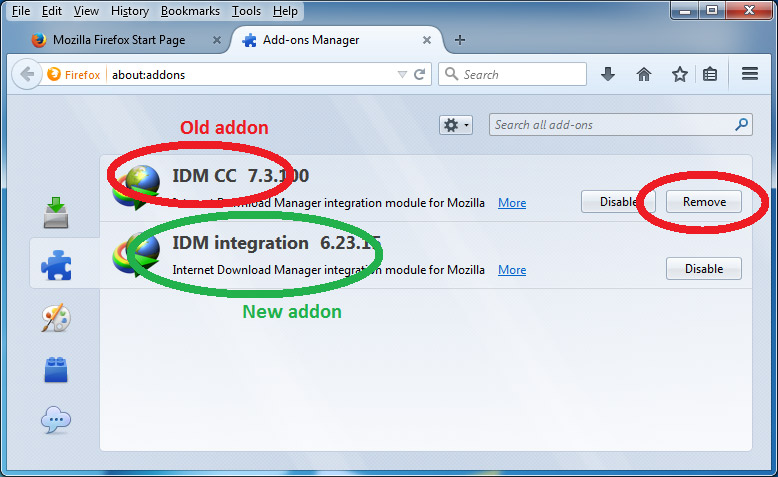
3.3. If our add-on is not available in FireFox, you can install it manually. Open FireFox menu and press "Add-ons", see actions (1) and (2) on the picture below.

Press on "Tools for all add-ons" cogwheel (3), and pick "Install Add-on from File..." (4) menu item in the menu.
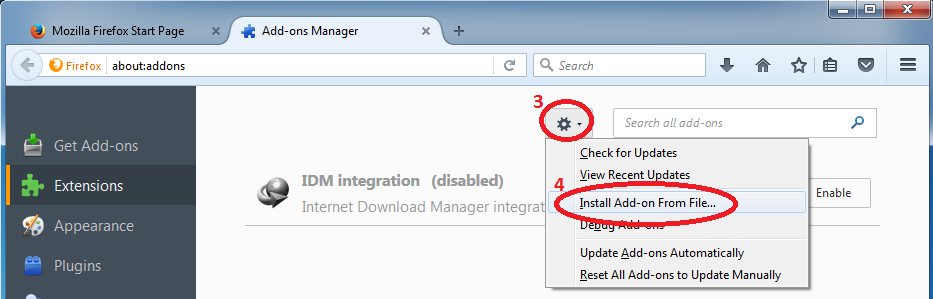
Then open IDM folder where you installed IDM ("C:\Program Files (x86)\Internet Download Manager" by default).
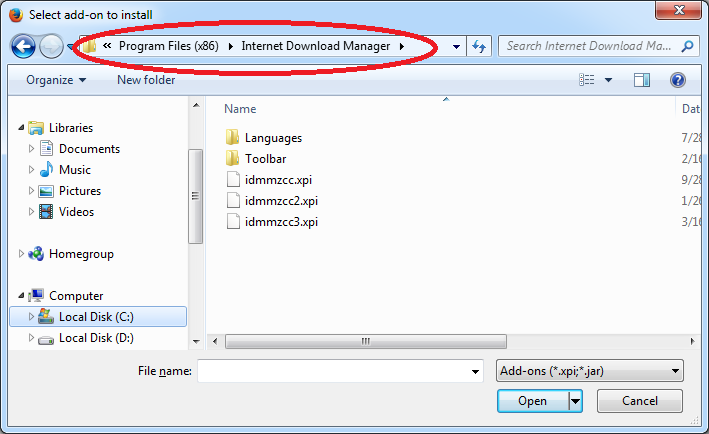
Here you have 3 XPI files. They have the same name, but a different number at the end. Please look carefully at the following:
Select idmmzcc3.xpi for FireFox 53 and newer versions.
Select idmmzcc2.xpi for FireFox browsers from version 27 to version 52 inclusively.
Select idmmzcc.xpi (without a number) for FireFox versions from 1.5 to 26.
If you selected the right version, the FireFox would show a dialog confirming setup. Press on "Install" button:
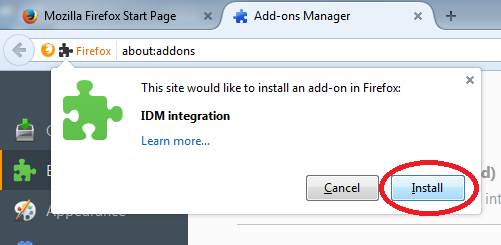
If you selected an incorrect version of XPI file, FireFox would show an error message.
4. How do I know the version of my FireFox browser?
Open FireFox help menu:
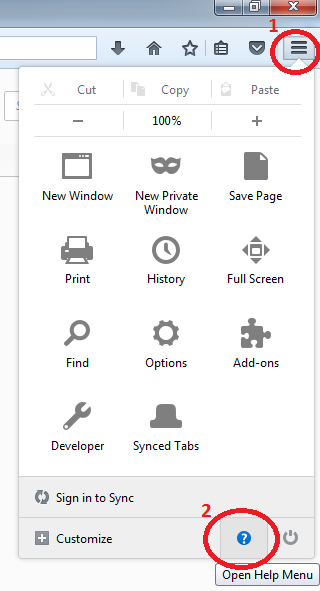
Select on "About FireFox" menu item:
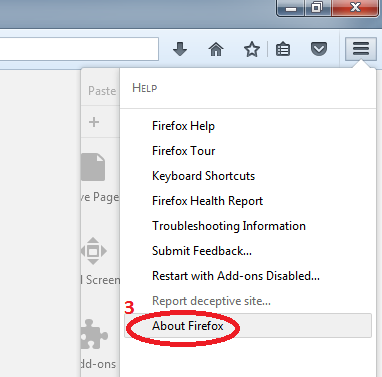
Then you can see the version of your FireFox browser: