Language editor for DCC-E2 (SilEditor)
The DCC-E2 package contains a setup file for the language editor in the subfolder \lang.
If you wish to modify the language pack of DCC-E2, you have to install this editor.
TsiLang® and SiComponents® are registered trademarks of Igor Siticov.
The SilEditor is part of the TsiLang Components® and you can download the newest version directly from the homepage of SiComponents®.
HOW TO EDIT LANGUAGE FILE
===========================
- Install SilEditor (SilEditor_Setup.exe)
- Open the DCC-E2 language file...
a) Double click on dcce2_lang.sil ... or
b) Open dcce2_lang.sil in the running SilEditor.
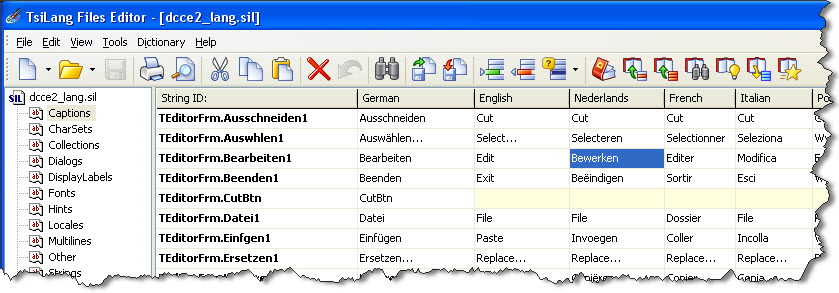
The Editor shows on the left side the groups and on the right side the columns for each language.
Each value in the language columns can be changed.
IMPORTANT:
If your language needs a special charset, please check at first the right charset in each row of the group "CharSets"!
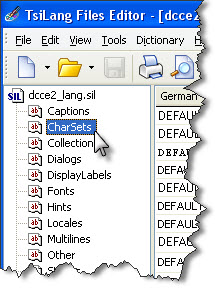
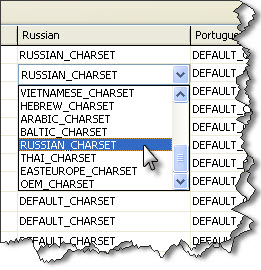
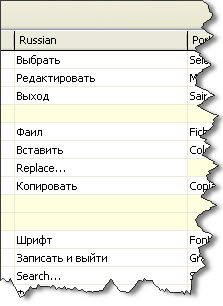
Edit existing languages
Single click selects a field for complete overwrite or copy/paste.
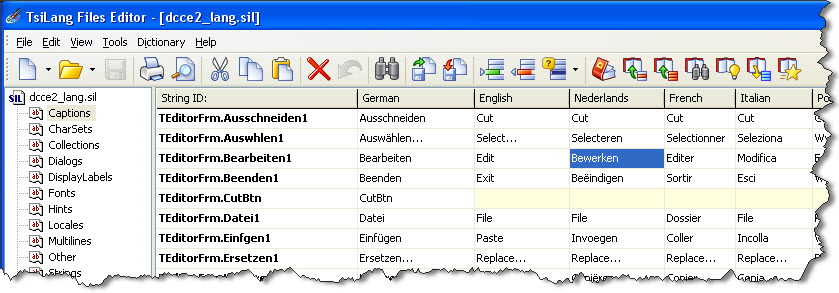
Double click selects a field in edit mode...
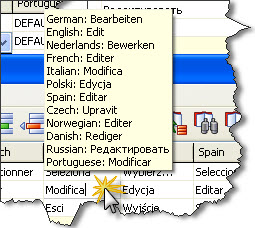
To open a muli-line editor, use CTRL-ENTER...
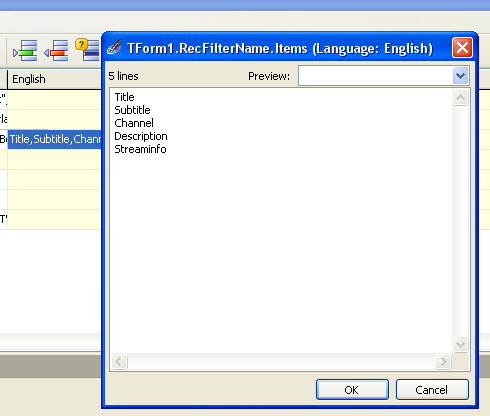
Create a new language
- Select Tools / Add Language... in the main menu.
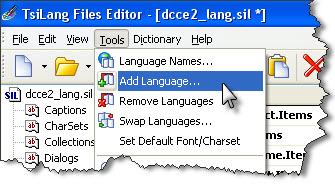
- Input the name of your new language...
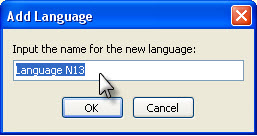
This name will you see in the DCC-E2 language selection.
Now you can edit the new column with your language
Save the language file
- Click on the Qicksave-Button will overwrite the opened language file.
- You can also save via Main menu / File / "Save as..." and create a language file with different name and/or location.
Activate the new language file in DCC-E2
----------------------------------------------
DCC-E2 is using the language file in the local subfolder \lang. If dcce2_lang.sil is missing (renamed or removed), then the internal (compiled) language set is used. The best way would be to make a backup of the language file and edit the original file directly. Be shure, that DCC-E2 is closed while editing the language file! You can check every time the result of your translation after restart of DCC-E2.
If all translation are done and checked, then you can publish the new dcce2_lang.sil in your country.
#END
The DCC-E2 package contains a setup file for the language editor in the subfolder \lang.
If you wish to modify the language pack of DCC-E2, you have to install this editor.
TsiLang® and SiComponents® are registered trademarks of Igor Siticov.
The SilEditor is part of the TsiLang Components® and you can download the newest version directly from the homepage of SiComponents®.
HOW TO EDIT LANGUAGE FILE
===========================
- Install SilEditor (SilEditor_Setup.exe)
- Open the DCC-E2 language file...
a) Double click on dcce2_lang.sil ... or
b) Open dcce2_lang.sil in the running SilEditor.
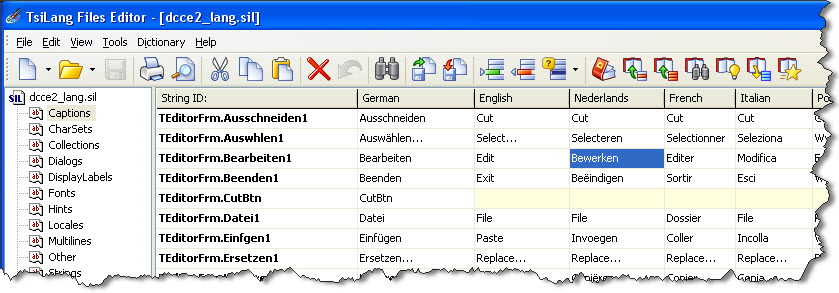
The Editor shows on the left side the groups and on the right side the columns for each language.
Each value in the language columns can be changed.
IMPORTANT:
If your language needs a special charset, please check at first the right charset in each row of the group "CharSets"!
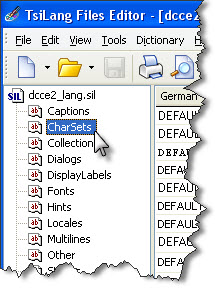
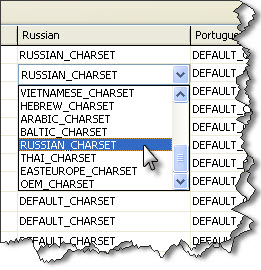
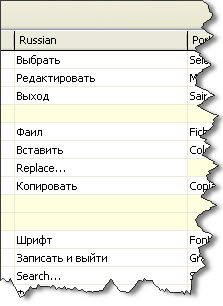
Edit existing languages
Single click selects a field for complete overwrite or copy/paste.
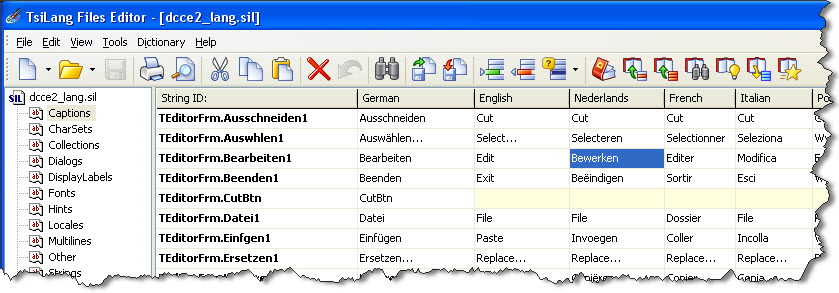
Double click selects a field in edit mode...
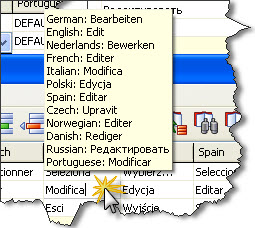
To open a muli-line editor, use CTRL-ENTER...
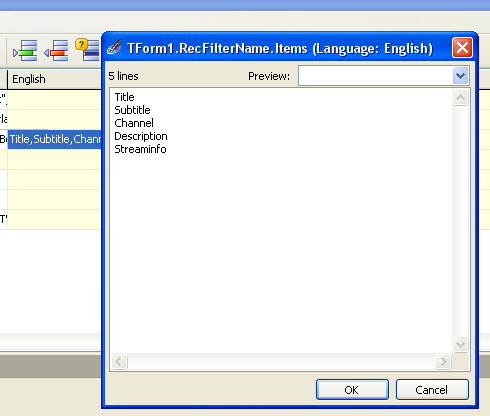
Create a new language
- Select Tools / Add Language... in the main menu.
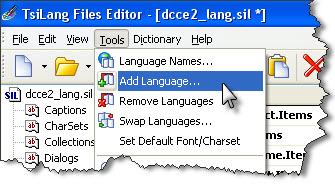
- Input the name of your new language...
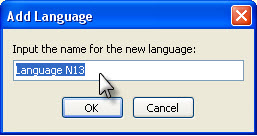
This name will you see in the DCC-E2 language selection.
Now you can edit the new column with your language
Save the language file
- Click on the Qicksave-Button will overwrite the opened language file.
- You can also save via Main menu / File / "Save as..." and create a language file with different name and/or location.
Activate the new language file in DCC-E2
----------------------------------------------
DCC-E2 is using the language file in the local subfolder \lang. If dcce2_lang.sil is missing (renamed or removed), then the internal (compiled) language set is used. The best way would be to make a backup of the language file and edit the original file directly. Be shure, that DCC-E2 is closed while editing the language file! You can check every time the result of your translation after restart of DCC-E2.
If all translation are done and checked, then you can publish the new dcce2_lang.sil in your country.
#END

Comment